GUIDELINES FOR Engagement
Customer Success
The Customer Success Team (CS) is all about your success. This document provides information about the different channels available for you to reach our team.
Moreover, it describes the resources at your disposal and the processes that we keep to ensure high quality and a swift service. Our CS Team is with you throughout your whole journey, from onboarding to everyday use.

Table of Contents
>Overview of channels and resources
>Using the customer success channels
>Using training resources for Author and Magnet
>Using release resources for Author and Magnet
>The service desk process
>How to contact us?
>How to check on your requests?
>Service desk status
>Priority and service level targets
Overview of channels and resources
*Additional costs may apply.
Using the Customer Success channels
Avallain's CS team is available from Monday–Friday, 7:00 AM—9:00 PM (UTC) for any incidents, bugs, questions, requests and new feature development submissions. Outside these hours, we are still there for you and will react, but only to incidents.
All requests must be raised through the Service Desk and must capture the necessary level of detail. Only if this is not possible technically, is there also a 24-hour emergency number available for incidents: +1 917 512 5896.
Avallain Service Desk
Service Desk is where you raise incidents, bugs, functional or technical queries, new feature requests and track their progress. We will review all requests, provide answers and escalate any issues or requests to the development team if necessary. You can access the Service Desk through your user account. Please reach out to us through other means if you do not yet have such an account.
Jira Custom Software Projects
Jira Software Projects is a Development Management Tool to plan, track and coordinate release work for customer projects. A Jira Software Project is set up only for customers with a custom development roadmap for platforms, design packs or mobile/desktop apps. There is a limit of 10 users per customer to access the Jira Software Projects. During development and until a version has been released to production (launched to the world) this is where all the action happens.
Important: For any issue found in production (live) environment, please use Avallain Service Desk.
Live Chat Support
Available for Author Cloud-shared, Magnet Author and Magnet Administration
Live Chat Support can be accessed via the chat widget. It gives you direct and live access to one of our CS Team Members. The chat widget is accessible from Magnet Administration and from Author environments connected with a Magnet tenant.
Status Page
Status Page is an online platform designed to offer a real-time overview of a product or service's current status. Users can go to this page to verify the status of the service.
Using training resources for Author and Magnet
Avallain Author and Avallain Magnet User Guides
User Guides provide technical documentation that gives instructions and guidance on how to use our software and the platform with a table of contents and search tool with a step-by-step approach.
To access the User Guides, use the (?) icon in the upper right-hand corner of the product’s header to open a new search window that can be used to search for suitable articles. We recommend opening the User Guide window to full size for a better user experience.
Please raise a ticket in the Service Desk if the resources in the User Guide do not contain the information required or you are not able to open the User Guide.
Trainings
Training options are available to assist both new and existing customers to gain a deeper understanding of our platforms. These options include an Author Training & Certification programme that is self-paced and available 24/7. Additionally, we provide the opportunity to request customised live training sessions that are specifically designed to meet your unique needs. Additional costs may apply.
Using release resources for Author and Magnet
Release notes
Release Notes refer to a form of technical documentation that provides visibility to all updates, modifications and new features that have been released into the production environment.
This is available in the User Guides.
Webinars
Release Webinars are interactive online events that offer a platform for presenting updates related to our product, in addition to serving as an opportunity to clarify any questions you may have through a Q&A session.
These sessions are recorded and made available within the User Guides so you can watch at your convenience.
Newsletters
Newsletters keep you informed about our company and products including releases, new features, expected downtimes, or upcoming webinars.
They are sent directly to your mailbox. Please contact us if you do not receive our newsletters, so you can be added to the mailing list.
The Service Desk process
How to contact us?
Step 1: Log in to the Service Desk portal.
Step 2: Select the type of support needed from the CS team, by selecting one of the following ticket types:
Incidents:
"A fault that affects many end-users of the system in a manner that renders the system unusable to a significant degree and requires immediate attention."
Note: Due to the effort and resources bound by incidents, inappropriate/wrongly raised incidents must be avoided with reasonable care by the client. Many wrongly raised incidents will lead to a degraded service.
Examples:
- The whole system is down or unreachable
- Service outages
- Performance of the system below usual standards
- A component of the system is not usable
Bugs:
"A flaw in a specific component of the system that can cause the component to fail to perform its required function satisfactorily."
Note: For bugs resulting from custom development projects, commercial conditions might apply.
Examples:
- A User Interface component not behaving as expected
- Slow response times of a component
- A faulty data display
- A specific user flow behaving erratically
New features development:
"A suggestion for the addition of functionality."
Examples:
- "We think a talking parrot chatbot would be a fantastic feature."
- "Our users would like to have access to all their audio recordings in their profile in order to document their progress."
Questions:
"A problem, concern, or information request that is neither clearly a bug nor an incident."
Examples:
- "I read the manual and watched the webinar but can you look at the xyz adaptive course I created and tell me if I did it right?"
- "How do I remove a content item from a course?"
Requests:
"A request to be performed on Avallain products or on Service Desk."
Examples:
- "Can you provide access to Service Desk to the following users?"
- "Can you activate the following configuration?"
Step 3: Set the correct priority according to the required Service Level (see below for Service Levels).
Step 4: Once the suitable type of request has been selected, fill in the form making sure that as much detail as possible is provided to help us reproduce it and take action. Details include e.g. project, browser, steps to reach the issue, user affected, etc. We need to be able to reach the same point quickly to effectively solve the problem.
You can find some helpful tips below:
Technical
Provide details of any information that would make it easy for others to find the issue. Try to include only relevant information.
Confirm if it occurred in a desktop or mobile app and share the device name architecture x64 or x32, OS info. If the problem is happening in the App, verify if the problem is replicable in the desktop version.
Provide the operating system, browser name and version, the platform URL and name, device type. And as part of the initial investigation do confirm that you have updated the Operating System and the browser to the latest versions and cleared cache and cookies. Be mindful that the browser version supported can be confirmed by checking the System requirements information available in the User Guide.
If applicable, mention the student or teacher name and ID, the product name and ID, LO links in the CMS, assignment titles, group names.
Share any information that would make it easy for others to find or understand the problem.
For a prompt resolution, please try to include only the information that is relevant.
Behaviour
Describe what is happening with a step-by-step approach of what the user sees before, during and after the potential problem occurs.
Provide details on what was the expected behaviour before the problem started to occur and if it was working as expected.
Follow every step to be able to replicate and understand what the user sees in order to eliminate the chance of this just being a question and not a bug. Check all supporting information available, such as in the User Guides (use keywords for search) and check System Requirement articles logged in as Org Administration.
Please highlight what is different in the results expected from the current scenario making sure to check beforehand what the expected behaviour is according to the User Guides or by asking us in advance via direct chat or the service desk.
Important: Add steps taken to reproduce the issue along with screenshots, images, or a quick video.
You can also use the business need field to add any additional information, only when necessary or applicable, regarding the urgency or resolution timeline expected.
User
Confirm if the issue is replicable with an Administration or any other specific user. Please do NOT share the passwords of CMS production accounts.
Provide a test user, whenever possible, for us to be able to replicate the problem.
Frequency
Provide day and time of first occurrence.
Indicate if it has occurred once or multiple times.
Important: Please remember to share your request with your organisation to make it visible to all its members. We may adjust the request to make sure the correct type has been chosen, and that the priority is aligned with the severity and impact according to the rules above.
After submitting the information you might not have all the information available yet or specific details may change over time. So you can edit the following information: priority, operating system, browser, device type, platform name, platform URL, business need and note.
How to check on your open tickets?
By clicking on the Requests button in the top right corner, you can see the list of all requests by the user (“Created by me”) or by the organisation (“All”).
Once the issue is reviewed by the CS Agent, the request can have different statuses describing its progress through the workflow. This is defined in the Service Desk workflow below.
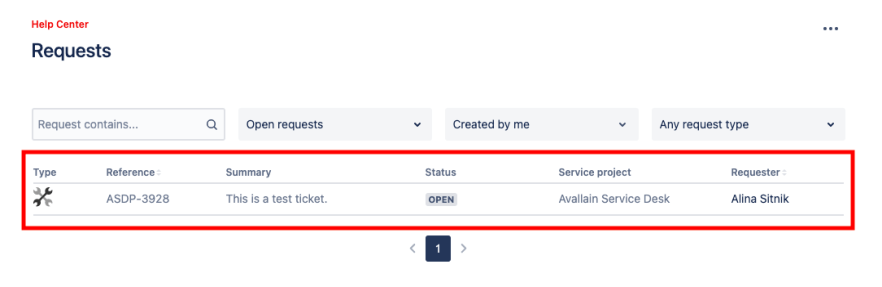
The Reporter of the issue receives notification emails describing the progress of the specific request.
The issue can be closed as resolved in the Service Desk or raised by Avallain in the appropriate Jira Software Project if development is required to address the issue.
Upon ticket resolution you will be invited to share your satisfaction with the resolution via an email notification or directly within the ticket.
Important: In custom development projects, the issue will be treated further in the Jira Software Project only. The original request in the Service Desk will then be closed with a reference to the Jira Software Project issue.
Service Desk Status
Below are all the possible statuses of Service Desk support requests:
*The Planned status does not imply any specific release version or release date.
Priority and service level targets*
Once you report an issue in the Service Desk, a CS team member assesses the priority level in line with the severity and impact described. Only incidents and bugs are covered by Service level targets.
There are different response times according to the severity of the incident or bug reported:
* Components in a pre-production stage of the development cycle do not have service level targets.
** You receive an acknowledgement of the request once CS has checked all the information required to proceed with the analysis of the issue. Further details may be requested by the CS team if necessary.
*** CS informs you that the issue is resolved and ready for confirmation tests.
**** 24 hours (on working days). Requires backlog prioritisation.