Release 39
Author Release 39
10 min read
2023/11/16
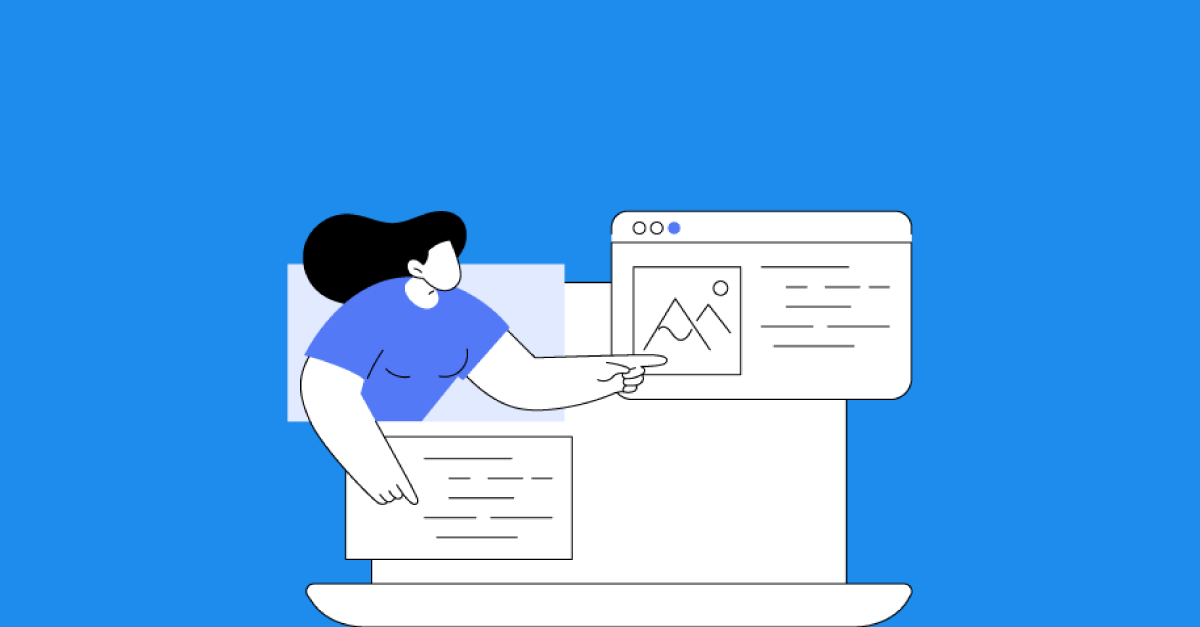
Captions and Long Descriptions for images
Release 39 introduces two new types of metadata for images: Caption and Long Description. Together with such metadata as copyright information or alternative text, these two new types of metadata give content creators all the tools necessary to provide a rich experience for learners when working with images.
Backend enhancements
Captions and Long Descriptions for images
Release 39 introduces two new types of metadata for images: Caption and Long Description. Together with such metadata as copyright information or alternative text, these two new types of metadata give content creators all the tools necessary to provide a rich experience for learners when working with images.
Just like Alternative text, Caption and Long Description metadata are available through the metadata editor of the Media Library, but can also be edited when inserting an image into an LO.
Caption metadata, which consists of plain text, is intended to be displayed close to the image and to be immediately visible as the image caption. Long Description metadata allows for limited formatting of text (e.g. bold or italics) and is intended to be shown after the learner clicks a button. Mercury implements these new features already, but other Design Packs will have to be adapted.
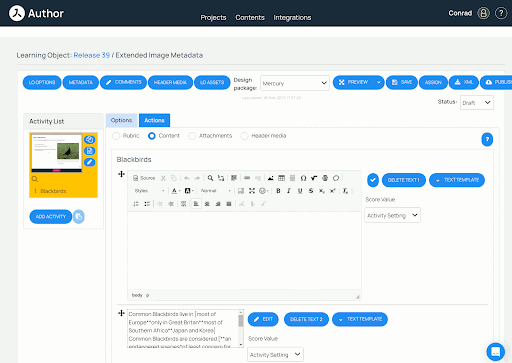
Captions and Long Descriptions for images
Release 39 introduces two new types of metadata for images: Caption and Long Description. Together with such metadata as copyright information or alternative text, these two new types of metadata give content creators all the tools necessary to provide a rich experience for learners when working with images.
Just like Alternative text, Caption and Long Description metadata are available through the metadata editor of the Media Library, but can also be edited when inserting an image into an LO.
Caption metadata, which consists of plain text, is intended to be displayed close to the image and to be immediately visible as the image caption. Long Description metadata allows for limited formatting of text (e.g. bold or italics) and is intended to be shown after the learner clicks a button. Mercury implements these new features already, but other Design Packs will have to be adapted.
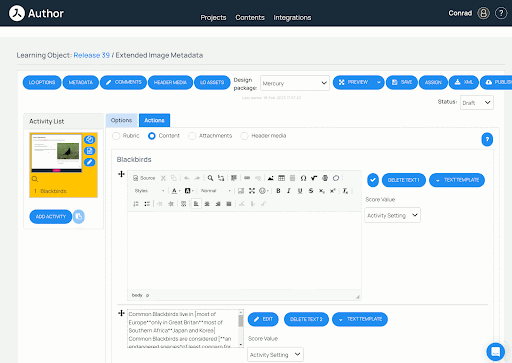
When updating Caption and Long Description metadata of assets in the media library (either manually or via bulk import of metadata), LOs using these assets will also be updated automatically. This is the same behaviour as already implemented for the Alternative Text metadata.
Hierarchical metadata
To better support analysis of the usage of your learning materials, Avallain Author now supports hierarchical metadata schemas. In such schemas, metadata items can be placed inside a nested hierarchy of groups. This allows you to attach arbitrarily complex metadata to any LO or activity.
For such complex metadata schemas, Author will present a new metadata editor that supports hierarchical navigation as well as search for metadata items.
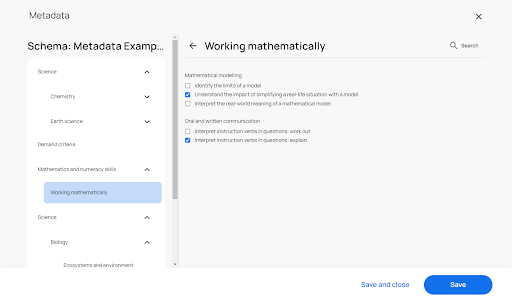
HLS URL in the Media Library
Author can convert uploaded video to HLS if required. With Release 39, the Media Library can now show the HLS video URL. Contact Avallain Support to set this up for your Author instance.
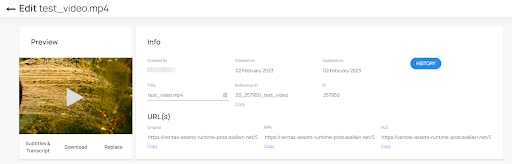
Bulk LO Import
With Release 39 comes an improved solution for importing LOs into another Author. Importing LOs is not as fast as the Copy LOs feature, but it is more versatile. Importing LOs is possible across Publishing Groups or even between different Author instances.
To import LOs, simply select all the LOs you want to copy to a different Publishing Group (or different Author) and publish them using Scorm1.2 W/O Assets as target. This will result in a zip-file containing zip-files of the LOs you selected. Alternatively you can collect your LOs from multiple projects and Authors and include them all in one zip-file for import.
Once you have your zip-file containing your LOs ready, simply navigate to the target project and use the LO Import button to select your zip-file for import.
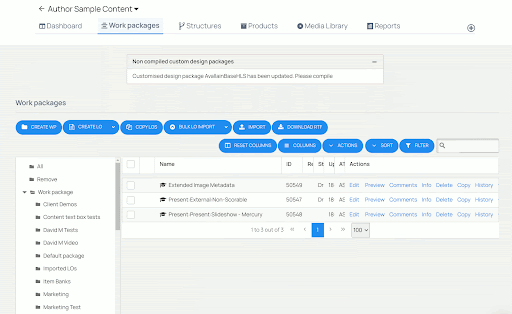
The LOs will be imported into your root Work Package.
Activity Types
New Activity Class Present:External:Non-Scorable
Activities using this new Activity Class can incorporate external dynamic and static content. Such activities will not be scored, just like some of the other Present Activity Classes such as Present:Present:Slideshow.
Similar to the Activity Class Present:External:Scorable, instead of authoring content in the content area of the LO editor, content creators simply upload zip-files containing the external content to the Media Library and then use the file selection widget in the content area to select one of the zip files with external non-scorable content from the Media Library.
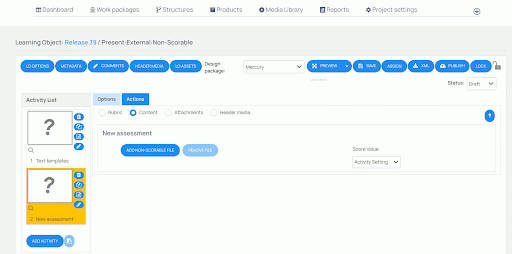
Adding external non-scorable content to an activity.
In order to enable managing third party content for such such activities, the media library now has a new filter called 3rd Party Non-Scorable. Use this filter to show what assets are available for Present:External:Non-Scorable activities.
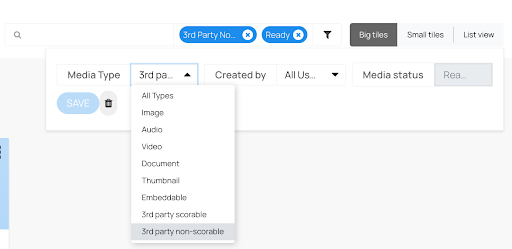
You also need to activate this filter before you upload your content. This tags your content as external content and ensures that the required post-processing of external content is taking place. If you mark already existing content as 3rd Party Non-Scorable, this will not happen and your content will not be usable.
Improvements to Present:Present:Slideshow
The Activity Class Present:Present:Slideshow is now fully supported in the responsive Avallain Design Pack Mercury (see below). In addition, Slideshow now supports full screen viewing, and will hide the additional image button if no additional image has been included.
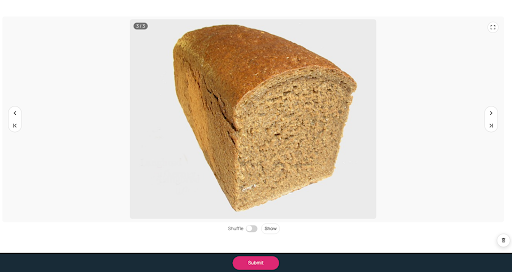
Slideshow with all available controls in Mercury.
Author eBooks
LO Options
While Author eBooks are LOs, they differ from regular LOs in many ways. One major difference is that they do not consist of multiple activities. Instead their only activity usually consists of multiple pages. Because of that, Author eBooks do not support many Global Options. But there are a number of LO Options that would be useful in the context of Author eBooks. With Release 39, selected LO Options are now available in Author eBooks. The button to open the LO Options can be found in the top right corner of the eBook editor.
Among the options now available is the option Design Package Options which allows one to customise the colour scheme of the Author eBook when using the MercuryBook Design Pack.
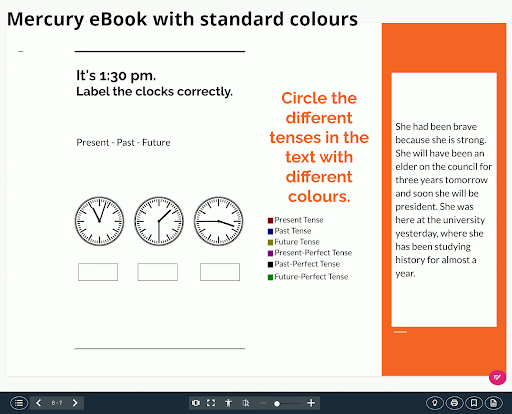
LO Options in an Author eBook.
Textbox tool
In order to enhance the usefulness of the annotation tools in Author eBooks, a new Textbox tool has been added. It functions similarly to the sticky notes tool, but the text is not placed over a colourful background, but rather is placed directly onto the pages of the eBook. The Textbox tool offers limited formatting options such as selecting a text colour and a text size.
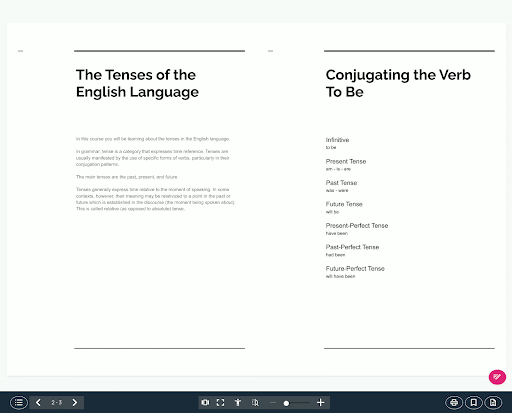
New Textbox tool in an Author eBook.
Options
Resources
The new Activity Type Option Resources for Author eBooks enables a dialogue in eBooks that will show additional resources. The content of this dialogue is provided by the hosting platform. The option only governs whether learners will be able to open this dialogue through a button in the Author eBook UI. This feature needs Design Pack support and is not yet available in MercuryBook.
Passing Score
Release 39 introduces a new LO Option: Passing Score. Content creators can use it to assign a passmark, or mastery score, to a Learning Object. In order to successfully complete the LO, the learner needs to score higher than the Passing Score. Setting Passing Score only affects reporting. Learners will not be informed about whether or not they have passed. To inform learners about whether they have achieved a passing score, content creators can use the #passmark# syntax on the End Result Screen.
Publish Activity Thumbnails
The new project-wide option Publish Activity Thumbnails allows Project Managers to define whether published LOs will include activity thumbnails. The option can be disabled (default) or set to First Activity or All Activities. If set to First Activity, thumbnails will only be included for that activity, otherwise for all activities.
There will be two thumbnails per activity: one showing the activity on a desktop computer and the other showing a mobile view. Hosting platforms can use the activity thumbnails to show a preview of the LO / activity.
In addition, the thumbnails will be automatically generated and no longer rely on user action (editing and previewing the LO). The thumbnails will also be versioned so that published content can still access older versions that were current at the time of publishing.
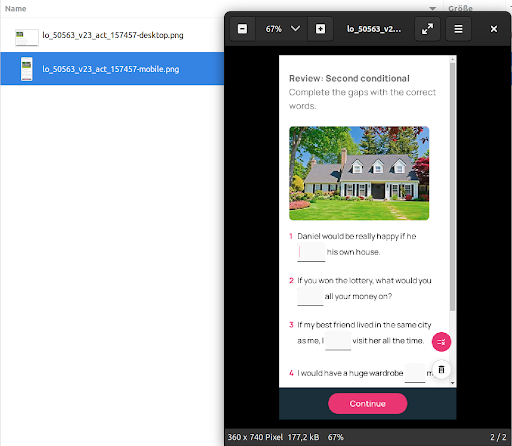
An LO published with Publish Activity Thumbnails set to First Activity.
Mercury
Font selection
The LO Options Design Package Options for Mercury now includes a font selection widget that allows one to select the font to be used in the LO. Content creators can choose from the following fonts: Manrope (default), Lexend, Montserrat, Roboto, Open Sans, Quicksand, Hahmlet, Sora.
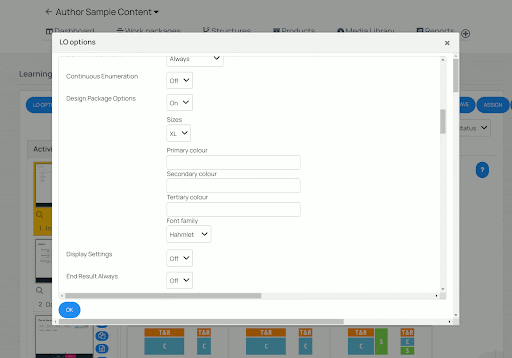
Font selection in Mercury and some font examples.
Newly supported Activity Classes
With Release 39, Mercury supports two new Activity Classes: Present:Present:Slideshow and Identify:Select:Catch.
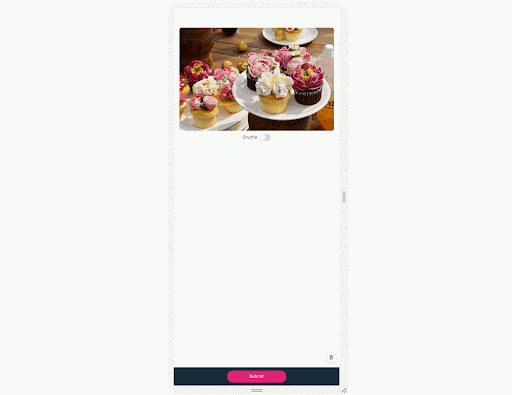
Present:Present:Silideshow in Mercury.
Identify:Select:Catch
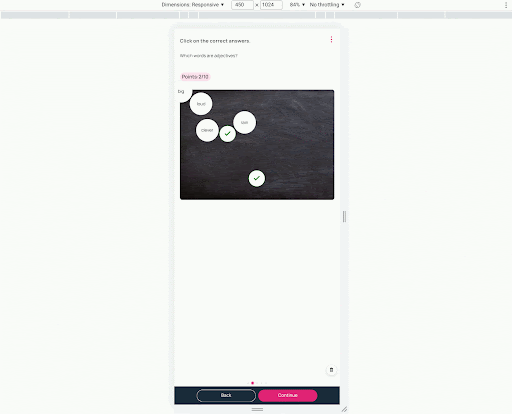
Present:Present:Silideshow in Mercury.
Watch the webinar recording
Learn more about this release’s new features by watching the recording of the webinar held by our in-house experts.
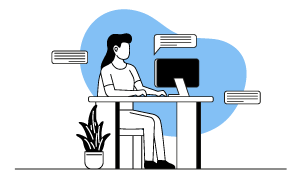
Latest product releases
Explore more features recently added to our products.