Release 42
Author Release 42
8 min read
2023/12/12

Provide extended feedback to language learners with new Activity Type Options for the Activity Class
Avallain Author Release 42 comes packed with exciting features for authoring, project management and workflow automation, such as two brand new Activity Type Options for the Activity Class Input:Match:Voice (Pronunciation) to provide more detailed and personalised feedback to language learners.
Activity Classes
Extended feedback for the Activity Class Input:Match:Voice (Pronunciation)
In Avallain Author Release 42, language learners can receive extended feedback on their pronunciation with two new Activity Type Options for the Activity Class Input:Match:Voice (Pronunciation).
Enhanced Pronunciation Feedback
If enabled, after submitting their answer, learners will see a dialogue box with detailed information about how well they pronounced each syllable in their audio recording compared to the text in the activity.
Also, when enabled, the new Activity Type Option Pronunciation Score determines if a syllable should be marked as correct or incorrect.
Pronunciation Score
The Activity Type Option Pronunciation Score enables content creators to define two score thresholds for customised feedback based on the learner’s performance. In addition, learners will be presented with an overall score on how well they pronounced the text in the activity.
NOTE: The overall score presented to learners by this Activity Type Option will not reflect the points received by the learner in this activity.
With these new Activity Type Options, content creators enable teachers to provide more detailed feedback automatically and language learners get a clearer understanding of their pronunciation and what to amend to improve their outcomes.
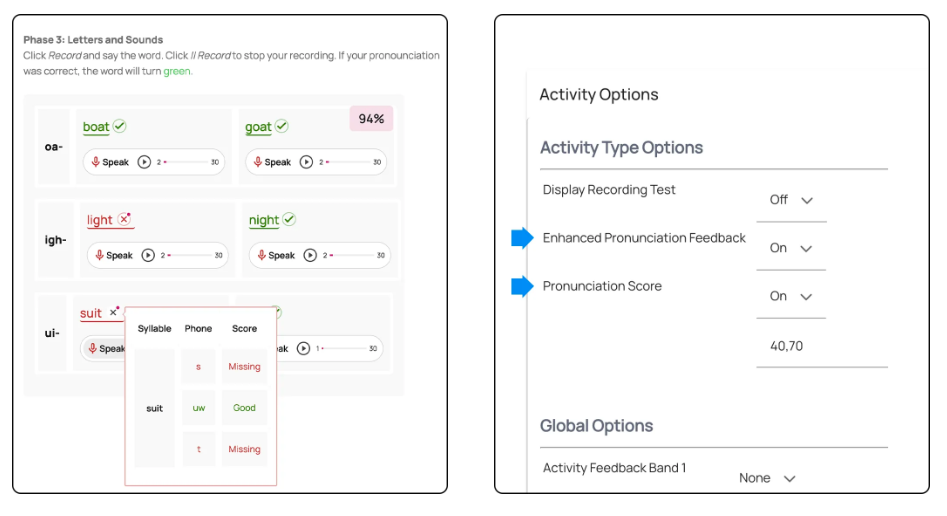
IMPORTANT:
- If you require help configuring this feature, please contact our Customer Success Team.
- This feature uses the Speechace API to provide extended feedback.
- Currently, this API only supports British and American English. For this reason, the Language Attribute for the LO has to be set to either en_US or en_GB.
AI
Generate keywords with AI for images in the Media Library
Avallain Author Release 42 introduces a new AI feature to generate keywords for images in the Common schema section in the Media Library.
With this new feature, content creators can open the Common schema section on the Edit screen of an image in the Media Library and simply click on the AI three-star icon to the right of the Keywords field. The AI functionality will automatically analyse the image’s content and generate related keywords.
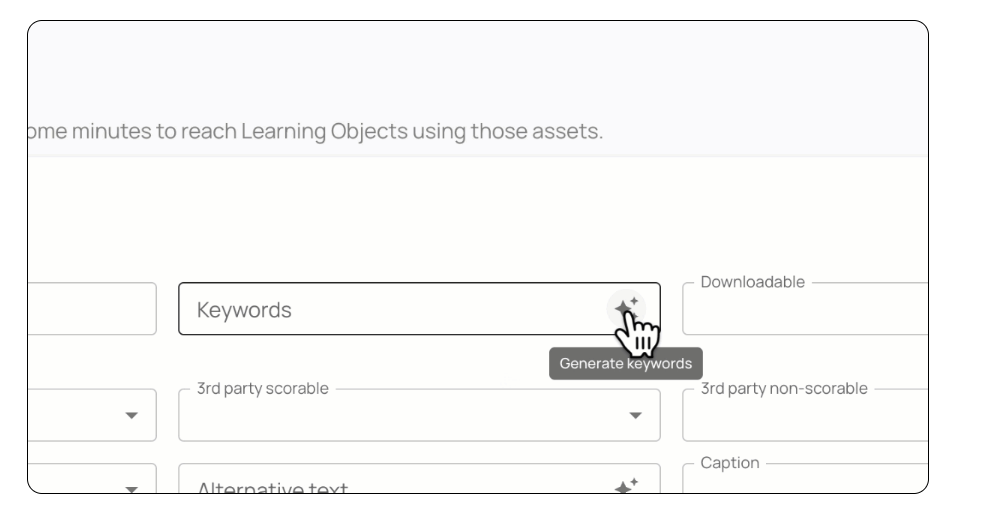
NOTE: This feature must be enabled in the Admin Settings tab to be available in the Media Library. If you don’t have an Admin role, reach out to your project’s Admin to enable this option.
Backend
New Permissions tab in Project Settings
Project Managers can now manage access to certain functions of the current project by user role with a new tab in Project Settings called Permissions.
This new tab allows Project Managers to easily manage access to features for each role within a project.
The following options are available:
- Access to Structures
- Across-project LO Copy Rights
- Bulk Metadata Editing Rights
- LO Import Rights
- LO Locking Rights
- Publishing Rights
NOTE:
The options Across-project LO Copy Rights, Bulk Metadata Editing Rights and LO Locking Rights are newly available with Avallain Author Release 42.
- Across-project LO Copy Rights: defines which user role can copy LOs from other projects.
- Bulk Metadata Editing Rights: defines which user role can use the bulk metadata Download button or set metadata by uploading a CSV.
- LO Locking Rights: defines which user role can use the Bulk Lock LOs option (introduced in this release).
Publishing Rights, Access to Structures and LO Import Rights options are no longer in the Global Options tab (or the Project Settings tab in the case of the option LO Import) in Project Settings. They are now only in the new Permissions tab.
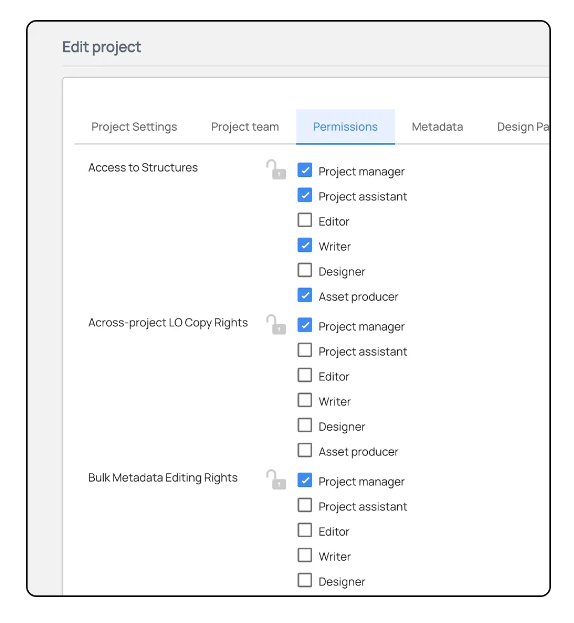
New Bulk Lock LOs function in the Actions menu
Project Managers can now select several LOs in the Work Packages page and choose Bulk Lock LOs from the Actions menu to lock them all simultaneously instead of individually.
This new functionality allows Project Managers to prevent unauthorised changes to LOs more quickly and efficiently by locking them in bulk.
NOTE:
Project Managers can manage access to this feature by user role with the new Option LO Locking Rights in the Permissions tab in Project Settings.
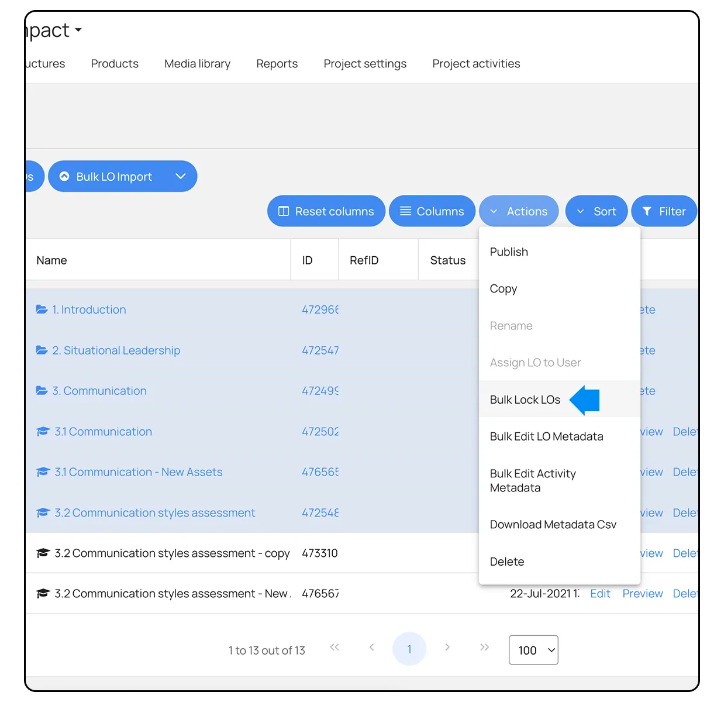
UI updates and improvements
Avallain Author Release 42 continues with more interface updates and improvements per the latest UI and UX standards.
The updates to the user interface encompass, among other areas, the LO Editor screen and Work Packages, with new and more intuitive icons and buttons for tools such as Comments, now showing a speech bubble icon anywhere in the UI where it’s possible to open the Comments dialogue.
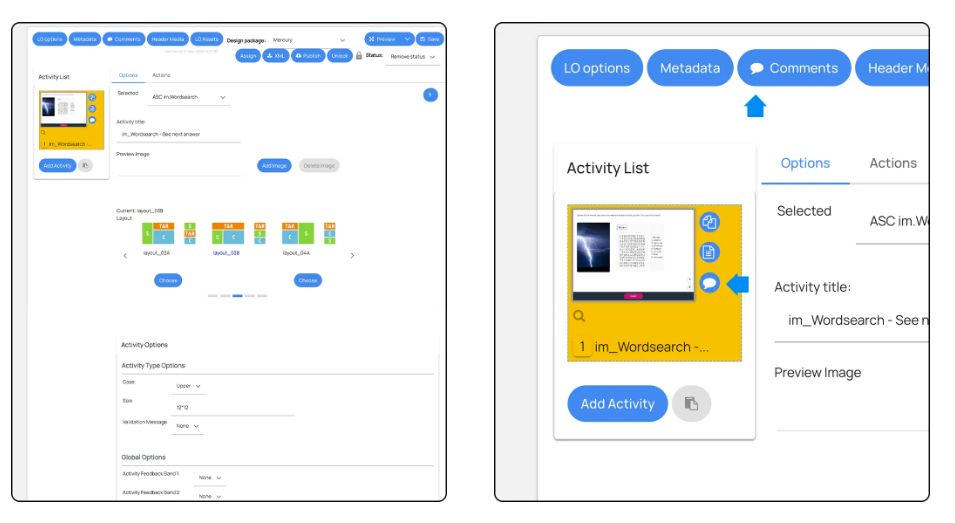
Design Package Option is now available in Content Profiles
It is now possible to add the Design Package Option to Content Profiles and enable it with Avallain Author Release 42.
The Design Packages dropdown becomes active when this option is enabled on a Content Profile. This way, Content Profiles can now be differentiated graphically by means of the Design Packages Option and the properties the selected Design Package offers.

Admins and Project Managers can search options in Product Type and Projects settings
Admins and Project Managers can now search for options when adding or removing them from Product Types or Projects, making the workflow much quicker and easier.
By inserting the full name of an option or only part of it, the results screen will show all the options that match the term, allowing Admins and Project Managers to quickly select or deselect them from the list of options included on a Product Type or Project.
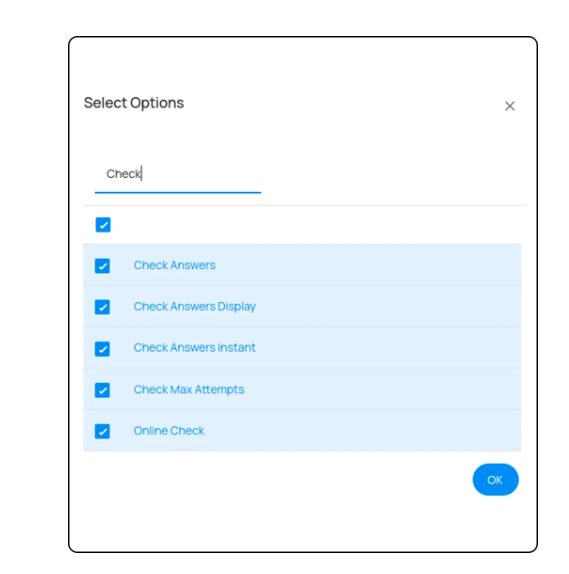
Media Library now identifies the Copyright metadata from uploaded assets
In Avallain Author Release 42, the Media Library will identify the Copyright metadata from uploaded assets and automatically copy it to the Common metadata section. This way, the information added automatically can now be fetched and displayed in Learning Objects.
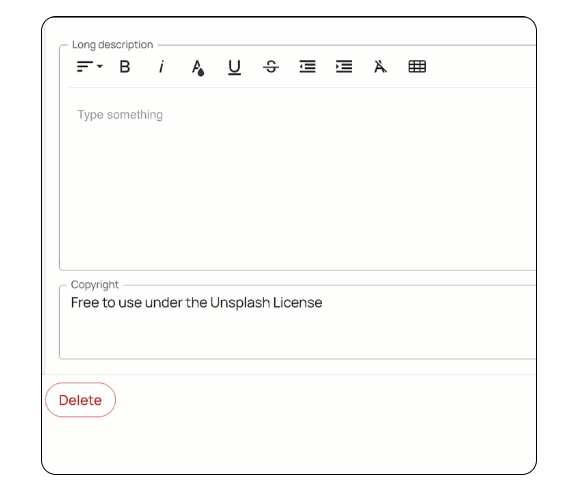
Global Options
Media Playback Limit
With Avallain Author version 42, the number of times a learner can play a media file set by the Media Playback Limit option is persistent however many times the learner resets the activity or LO.
This way, the option prevents learners from replaying media assets even if they reset the screen or LO after reaching the limit set.
Check Answers Instant
Avallain Author Release 42 extends the support for the option Check Answers Instant to the Activity Class Order:Sort:Sorting. With this update, this option now supports 14 Activity Classes, and further extension of support is in planning.
Show Transcripts/Subtitles
The option Show Transcripts/Subtitles now has two more option values. With the value Show Transcripts, you can now show only the transcript of a video or audio asset and the Show Subtitles value displays only the subtitles of a video.
Digital Books
Extended support for Solution Reveal hotspots in Digital Books
Avallain Author Release 42 extends the support for hotspots in PDF Digital Books to the hotspot types Single Solution Reveal and Progressive Solution Reveal.
- Single Solution Reveal presents the viewer with all the respective solutions with one click.
- Progressive Solution Reveal allows content creators to combine several Solution Reveal hotspots into one. When learners click on the Progressive Solution Reveal hotspot, it shows them each Solution Reveal hotspot after another.
NOTE: PDF Digital Books offer many advantages over Image Digital Books. Considering that they now support the same hotspot types, we recommend updating all Digital Books to PDF Digital Books.
Content Profiles for Digital Books
With Avallain Author Release 42, Admins can create Content Profiles for Digital Books to set all available Global eBook Options, including the Design Pack Options (if it’s supported by the Book Design Pack in use).
Once an eBook Content Profile has been created and added to a Product Type, it can be enabled in the Publishing section of the Project Settings and applied to Digital Books, just as with regular Content Profiles.
NOTE: In MercuryBook, the Primary colour is used for selected controls, while the Secondary colour is used for dialogue titles, the volume bar and as a placeholder for several components.
Watch the webinar recording
Learn more about this release’s new features by watching the recording of the webinar held by our in-house experts.
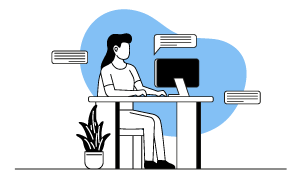
Latest product releases
Explore more features recently added to our products.