Release 13
Magnet Release 13
6 min read
2024/01/05
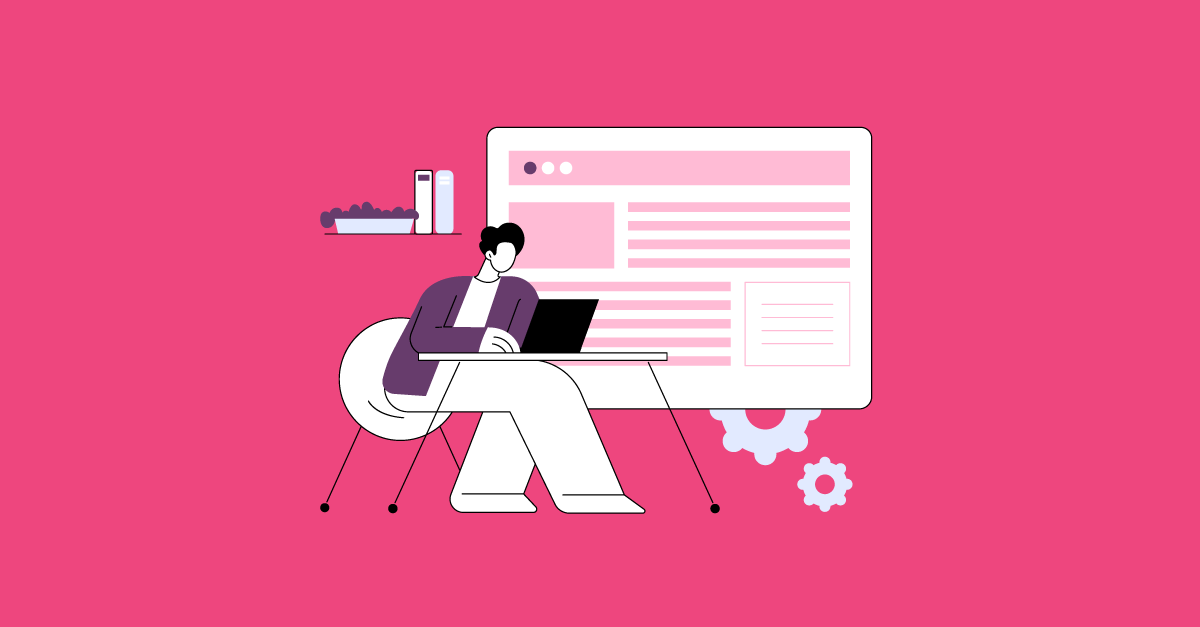
Release 13
Own every corner of your learning platform with custom background images on the login page, personalised UI primary and secondary colours, new custom Course Feedback Screens, the new Magnet Administration Dashboard, and much more.
Star Feature
Brand-new white labelling functionalities
Avallain Magnet Release 13 comes with a set of highly anticipated and exciting white-labelling features, giving ORG Admins further greater possibilities to fully personalise institutions’ brand and personality.
Customisable login page background image
Avallain Magnet Release 13 further extends the power of personalisation, adding an exciting new feature to set up a background image to the login page of your institutions.
Following our high standards of usability, you can set up the background image of the login page easily and quickly from the Edit Institution page in Magnet Administration.
Along with this new feature, you can always select between two layout options, either with a single login field, or with an additional customisable area to add text, images, video files, and even HTML-based content.
With full responsiveness implemented, and even the option to add a gradient effect to the background image, this function elevates the already flexible white-labelling capabilities of Avallain Magnet to a new level, allowing you to offer truly personalised experiences to your users, from the very first moment, even before logging in.
Personalised primary and secondary accent colours in the UI
It is now possible to easily and intuitively customise the primary and secondary accent colours of your platform’s UI.
You can quickly apply these changes directly from the Institutions page in Magnet Administration, either when creating a new institution, or editing an existing one in the Design Customisations section. Also, with the new interface, you can instantly preview all changes, visualising exactly how the interface will look for your users.
Note: For a better and further streamlined experience customising your institutions, the header and footer colours have been aligned under one colour choice.
For any of your institutions where the header and footer have different colours, as part of this release, we have applied the header colour automatically to the footer.
Also, the font colour in these areas has been configured so it switches automatically between dark and light, according to the header and footer colour.
In case of further questions about how to make the most out of this new functionality, please do not hesitate to contact Customer Success via the Live Chat Widget.
Platform Customisation
Brand-new custom Course Feedback Screens for Adaptive Courses
We continue expanding the possibilities to fully personalise your users’ teaching and learning experiences, with a new addition to the recently launched Adaptive Courses. Now, ORG Admins can easily create custom course feedback screens to show up depending on the results obtained by each learner after completing an activity.
To start using this new feature, ORG Admins just have to go to Platform Settings in Magnet Administration, and select Feedback Screens from the dropdown menu. Then, a title, a description, and even an illustration can be added to the feedback screen, either selecting from the predefined options or uploading a new image file.
Another advantage of this feature is that ORG Admins can create a translated version of each feedback screen to be assigned to the correspondent language previously added to the platform.
Also, with full syntax support, the message on each feedback screen can contain fully personalised elements such as the learner’s name and current level in the course, the folder and course average scores, and the name of the course.
To learn more about how to use syntax in custom course feedback pages, as well other useful tips to make the most out of this powerful new feature, please consult the user guide.
Note: The new custom course feedback screens are part of the configurability of the Magnet Course Player, and have no impact on the content or any other feedback-type screens configured in the content itself.
Enabling and disabling Course components
Avallain Magnet Release 13 gives ORG Admins the power to enable or disable the displaying of Course components. A Course component is a part of the general course interface that is displayed to the learner or the teacher.
There are three main course components in Avallain Magnet: Gradebook, Course content, and Table of contents. This new feature easily allows ORG Admins to configure which course components will be shown for learners and teachers independently, by switching the intuitively designed toggles located in the Course Edit settings.
With this addition to the already highly customisable interface, we provide ORG Admins with a very handful tool to configure learning experiences according to their needs and those of their users.
For example, disabling the Gradebook in the Student view is really useful when ORG Admins are managing placement tests, and they need to prevent learners from seeing their results immediately.
Reports and analytics
New Magnet Administration Dashboard
Avallain Magnet Release 13 introduces a completely new section called Dashboard as the first page of Magnet Administration. Here you will find very useful information about your platform’s operation, with interactive and configurable data.
With this highly intuitive and user-friendly designed dashboard, ORG Admins will be able to easily obtain relevant information about:
- Quick Announcements about upcoming releases and updates to the platform, reminders of important events, and more
- Total monthly billable users per month, with a filter to quickly review previous months’ data
- Total number of new active users in the month, broken down by institution
- Billable users listed by each institution of the organisation in the current month
- News from Avallain, with useful information and links to relevant content about how to make the most out of Avallain Magnet
New Metrics page in Magnet Administration
A new page called Metrics has been added to Magnet Administration, where ORG Admins can obtain rich data about their platform’s operation and performance, from an interactive and visually engaging interface.
All metrics are downloadable by clicking on the small download icon, located in the top right corner of each data box. Data can be easily exported in .csv, .xlsx, and .json formats for better compatibility and management.
With the new Metrics page, ORG Admins can obtain real-time data about:
- Total users count
- Users count per role (Student, Teacher, and Teacher Admin)
- Registered number of users by country, according to their profile and submitted data to Magnet Administration
- Active and pending users per institution
- New users per month
- Total users per course
Teaching and training
New Reset Course option
In Avallain Magnet Release 13 Teacher Admins can reset an entire course for a specific learner directly from the User Panel in the Users area. This way, we enable a quicker process to reset the learner’s progress and previously submitted answers in a course.
It is as simple as going to the Users Panel and selecting the learner you want to reset the course to. Then, in the user’s detail panel to the left, in the Courses section, from the dropdown list you can easily and immediately reset the desired course.
This feature is especially useful when, for example, a learner needs to start over, or the teacher considers it necessary for the learner to retake a course.
Note: Resetting a course deletes all user’s data (course progress, answers submitted, and scores) for that course.
Watch the webinar recording
Learn more about this release’s new features by watching the recording of the webinar held by our in-house experts.
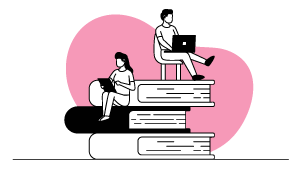
Latest product releases
Explore more features recently added to our products.