Release 17
Magnet Release 17
6 min read
2024/01/09
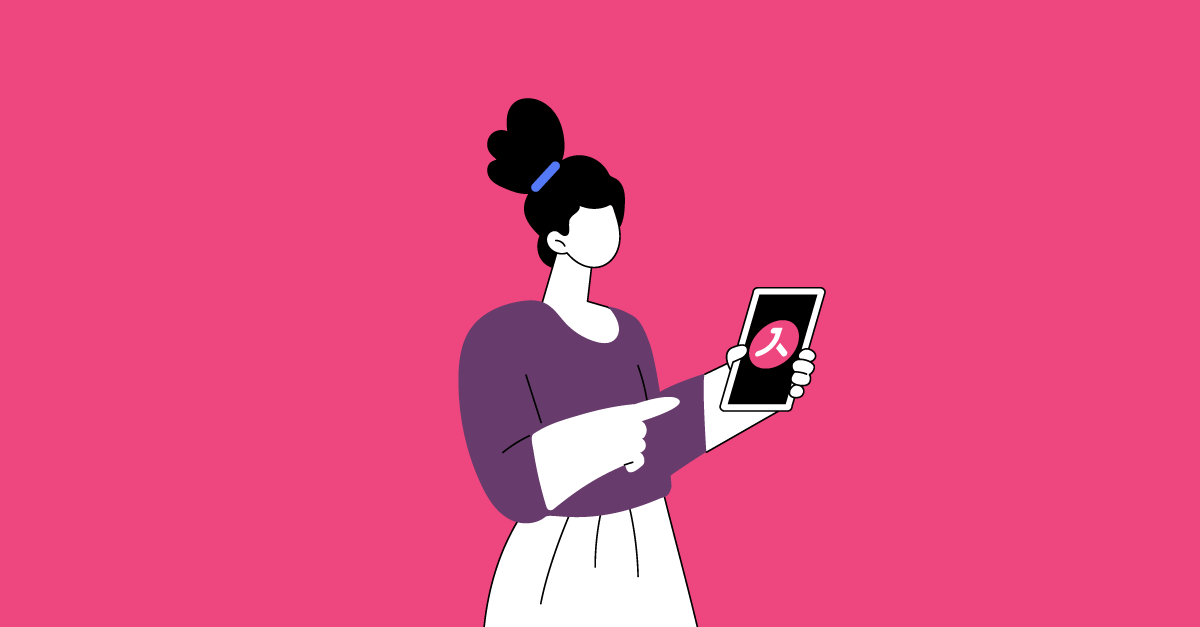
Unstoppable learning with Magnet App
Avallain Magnet Release 17 provides you with the brand new Magnet App, letting students pursue their learning even if they are offline. They can submit lessons including assignment work, and their grades and progress are synced automatically when they go back online.
With Magnet 17, your students can learn wherever they may be, adding extra flexibility and convenience to the most user-friendly learning experience ever.
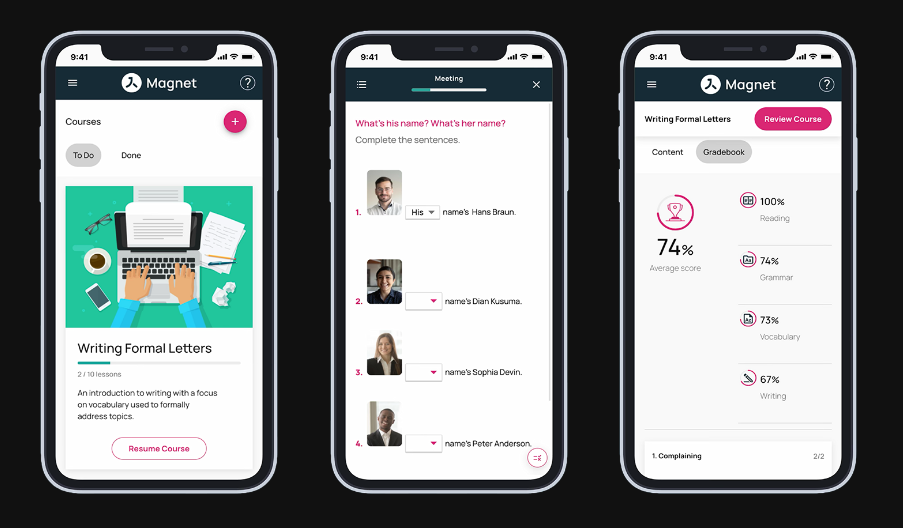
Magnet App
Setting up the app for the organisation
Allow students to access content and assignments and allow teachers to review content by activating the Magnet App in your organisation and specific institutions. Setting up the app will be of great value:
- If you offer courses to schools or universities. Providing students with the app means that teachers can now give assignments to their students and be assured that students will not complain about a poor Internet connection.
- If your end users travel a lot, and consequently lose their Internet connection. They can still continue to learn via the Magnet app.
- If your end users are abroad and they don’t want to pay high roaming charges to connect. They can still continue their learning on the Magnet app
How-to
In your Magnet Administration, go to Platform Settings > Settings and edit three keys:
- Enable the key desktop_app_enabled if you want to activate the desktop app for your users.
- Enable the key mobile_app_enabled if you want to activate the mobile app for your users.
- Edit the value of the key pwa_name to set the name of the desktop app.
- Finally, activate the app for each institution that will be using it. Go to Institutions > Edit Institutions and scroll down to the Additional Magnet Features section and toggle on the Mobile app and the Desktop app as required.
- You can also set an icon for the app by going to the Design Customisations page for the same institution and upload a desktop app icon in the Logos: Header, Footer, Favicon and Desktop App section.
For more detail, please consult the Magnet User Guide for Org Admins or contact our Customer Success Team via the Live Chat Support.
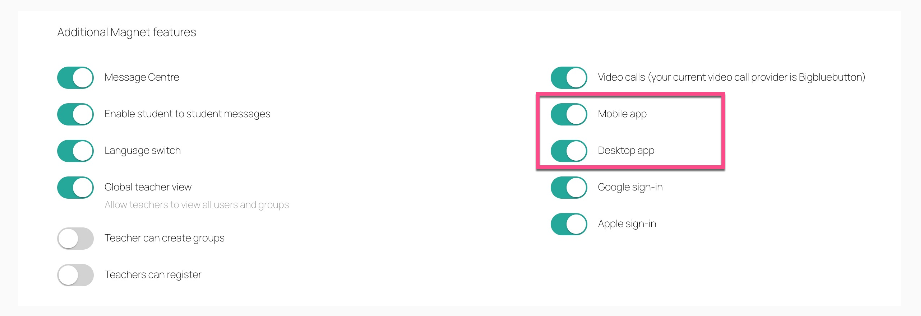
Desktop app
Downloading and installing the app
End users can download the app from My Profile when they are signed into Magnet.
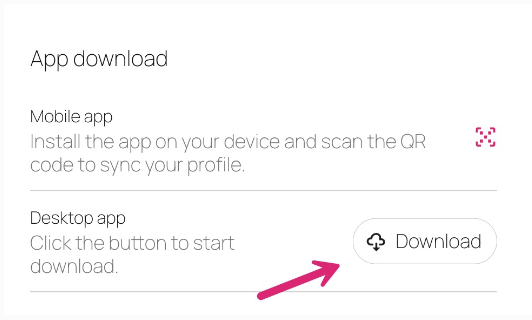
Using the desktop app
Download lessons to the computer for offline use later when offline.
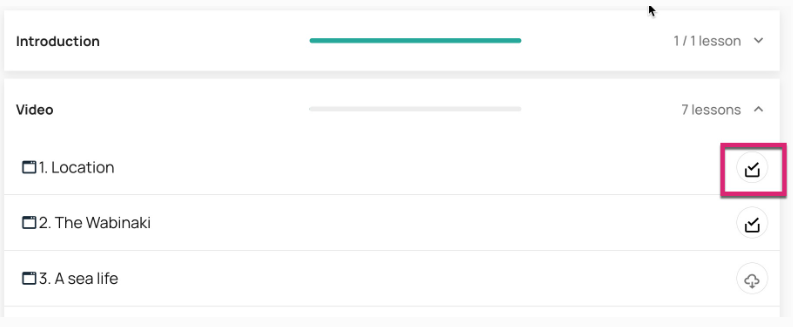
For more detail, please consult the Magnet User Guide for Org Admins or contact our Customer Success Team via the Live Chat Support.
Mobile app
Downloading and installing the app
End users can simply go to the Google Play Store or the Apple App Store and install the app directly.
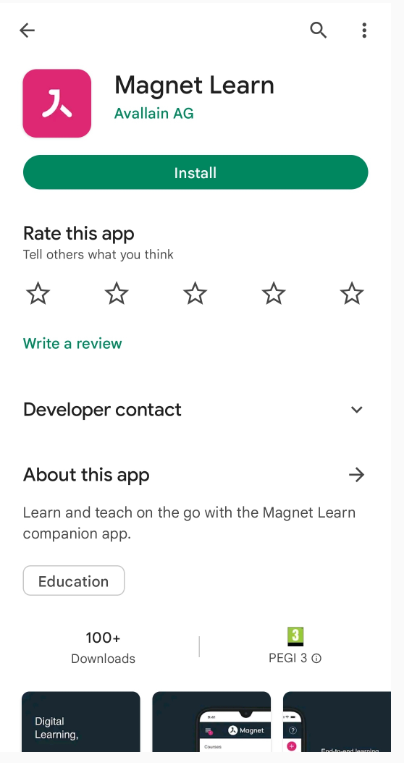
Link the app to the user account by scanning a QR code on the user’s profile page.
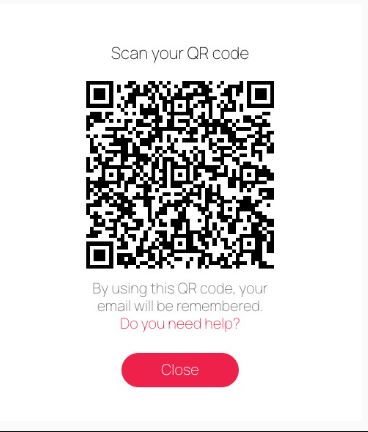
For more detail, please consult the Magnet User Guide for Org Admins or contact our Customer Success Team via the Live Chat Support.
Using the mobile app
Students and teachers can download lessons while they are online in order to be continue their learning offline later.
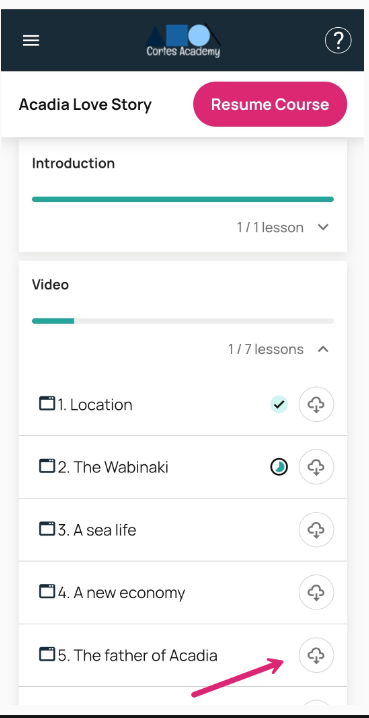
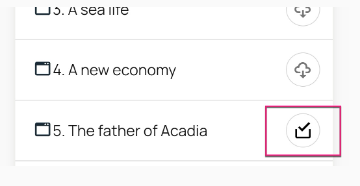
For more detail, please consult the Magnet User Guide for Org Admins or contact our Customer Success Team via the Live Chat Support.
Categories
Categorising courses
Magnet 17 brings a welcome feature to allow you to better organise courses on the dashboard for students and also the courses page for teachers.
Essentially, you can now assign each course to a category and the dashboard will organise the course cards on the dashboard to display per category.
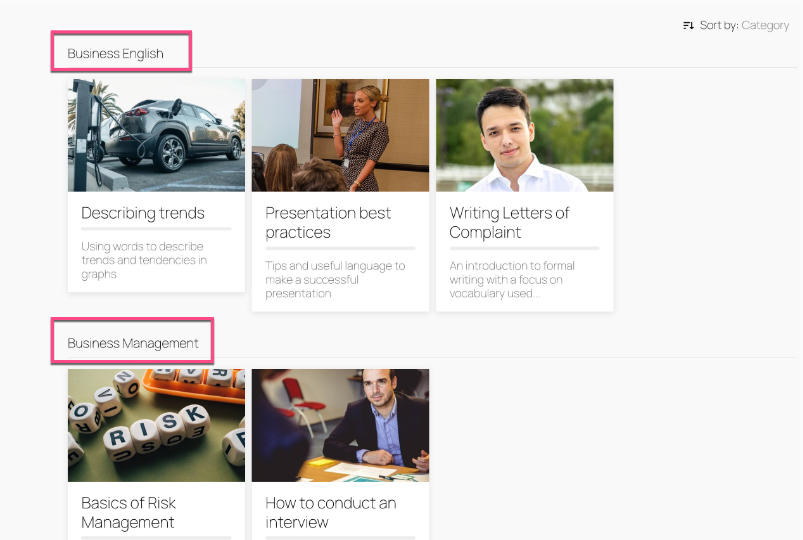
How-to
You can easily categorise your courses by going into Magnet Administration. Edit a course and enter a category name in the new Category field. Any other course sharing the same category name will automatically be grouped together on the student dashboard or the teacher course page.
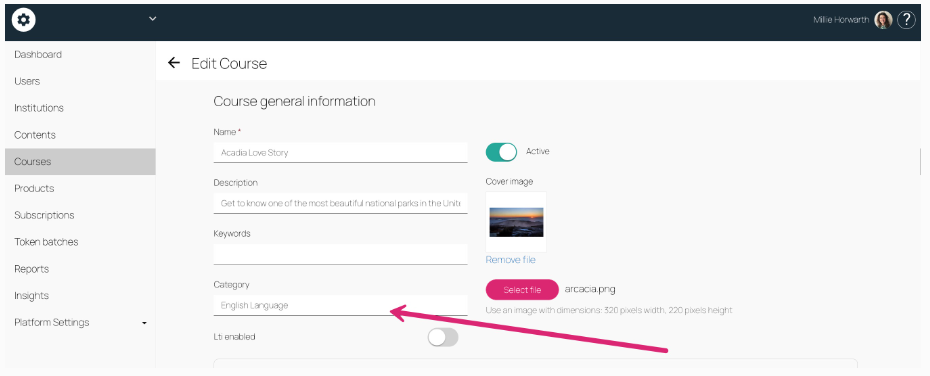
Watch the webinar recording
Learn more about this release’s new features by watching the recording of the webinar held by our in-house experts.
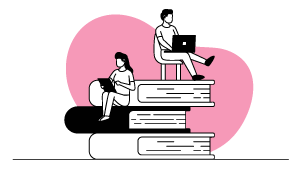
Latest product releases
Explore more features recently added to our products.