Release 24
Magnet Release 24
9 min read
2024/01/10

Group Centricity
Magnet 24 brings you a brand new dashboard together with a group-centric approach to your institutions, with teachers now accessing and managing their students from a single group dashboard. Students get access to their own groups page. We also see improved assignment features, Zapier integration and customisable self registration options for new users.
Group Centricity
Making the group the core of the learning process
Magnet 24 shifts the focus of learning from the course to the group making it easier for teachers to manage their students together from a single page. Teachers can pick and choose which courses they want their students to explore, from within each of their groups.
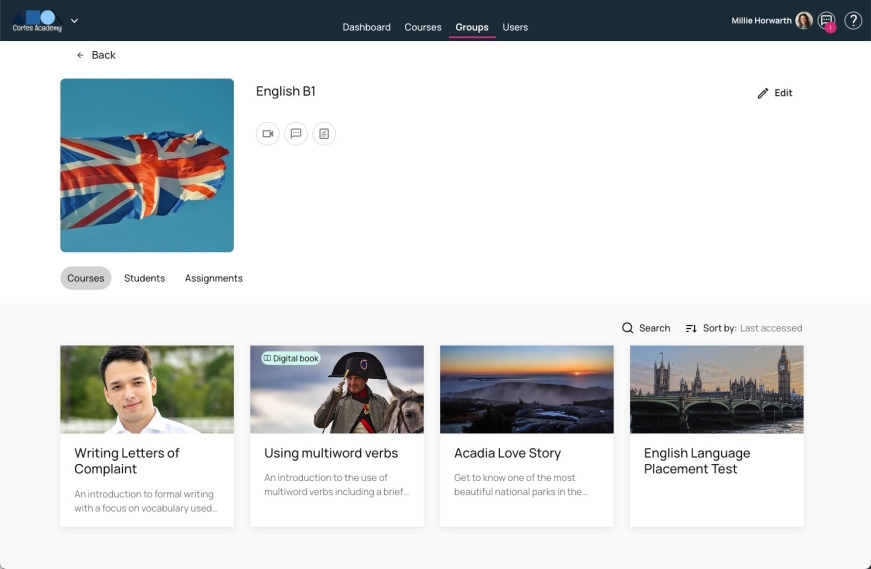
Group dashboard for teachers
Course association
Deciding which courses the group is going to focus on is achieved via course association during the creation of the group or by editing the group later. Teachers build their own portfolios of courses and then select which courses and/or institutional subscriptions their students should have access to. If the teacher selects courses, students will need to ensure that they have their own subscription to the course. If the teacher selects a subscription, the student automatically receives a subscription.
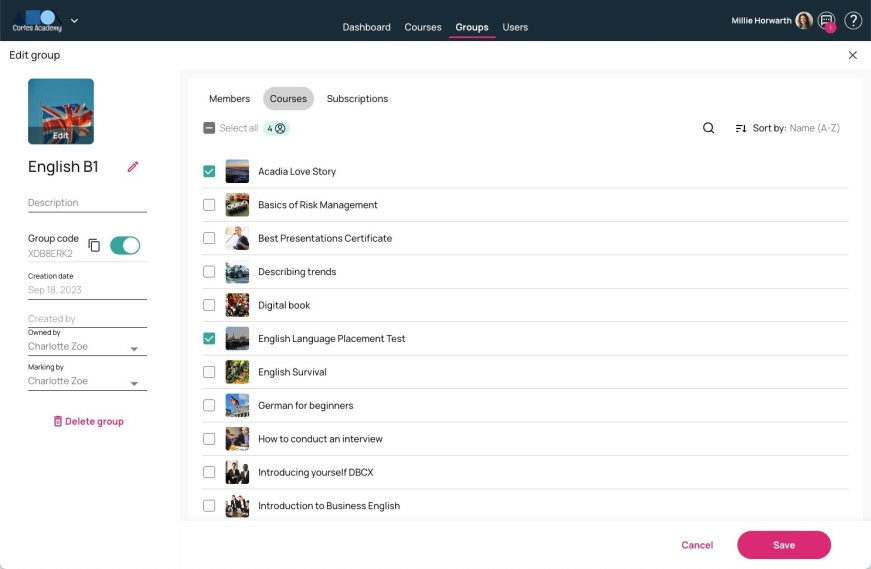
Available courses for association with group
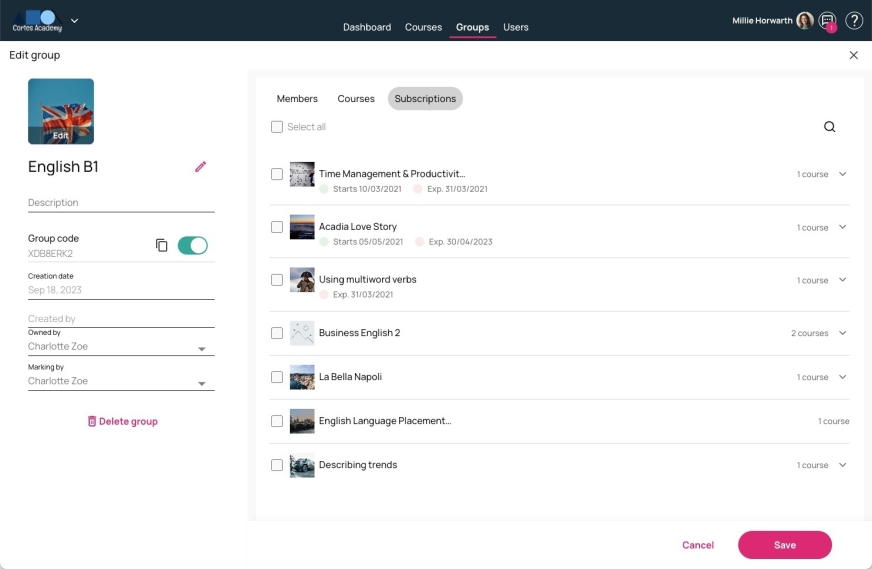
Available courses for association as subscriptions
Gradebooks
The new group-centric design gives the teacher the ability to assess group progress at a glance from the students progress page.
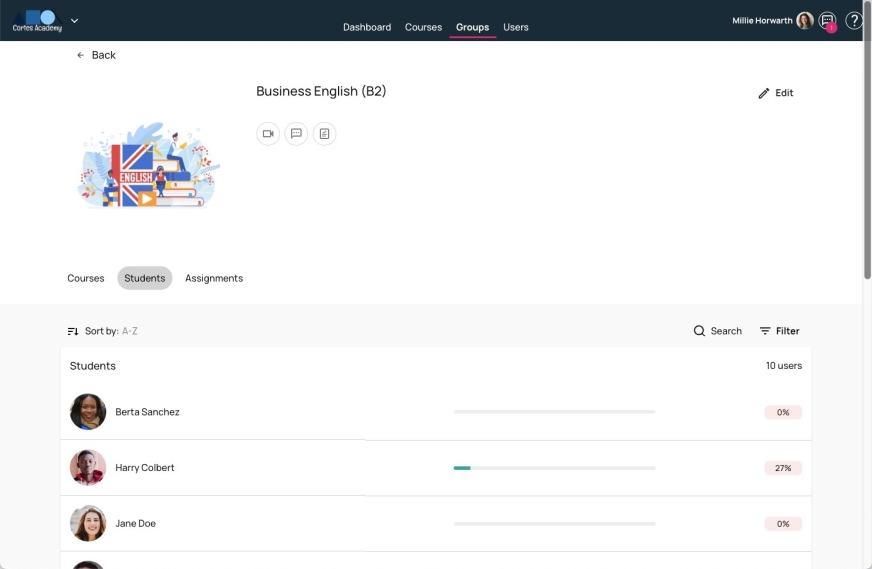
Group students tab
Selecting a student reveals the relevant gradebooks for that student.
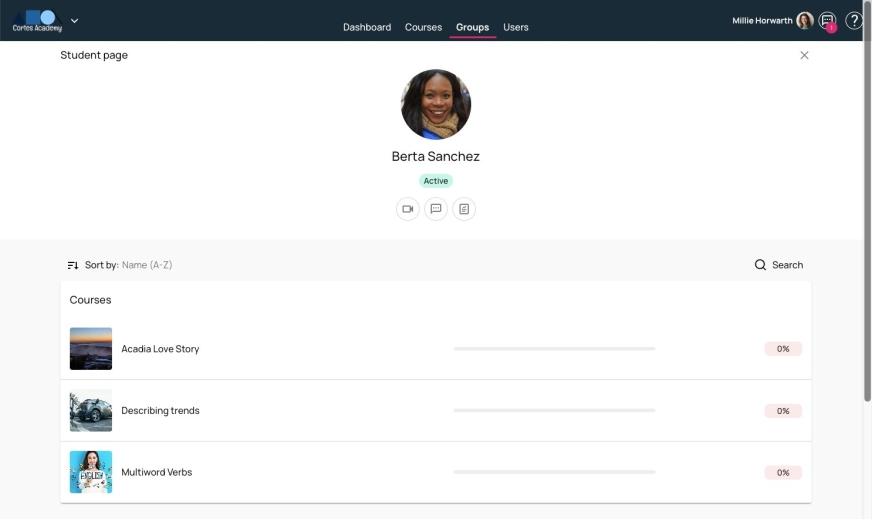
Student gradebooks from group
Assignments
Assignments are now managed from each group and newly created assignments are by default assigned to each member of the group with the option to refine. Teachers can select lessons from any of the courses that the group is associated to, meaning that assignments can now consist of lessons from multiple courses.
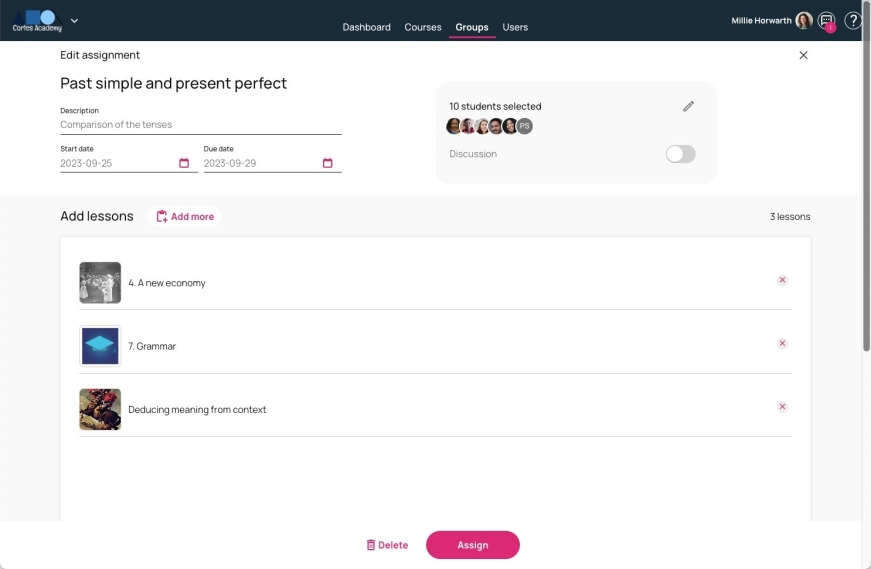
Assignment showing lessons from different courses
Draft assignments
If you are not ready to send your assignment, then let Magnet keep a draft for you. Simply close the assignment and pick it up later.
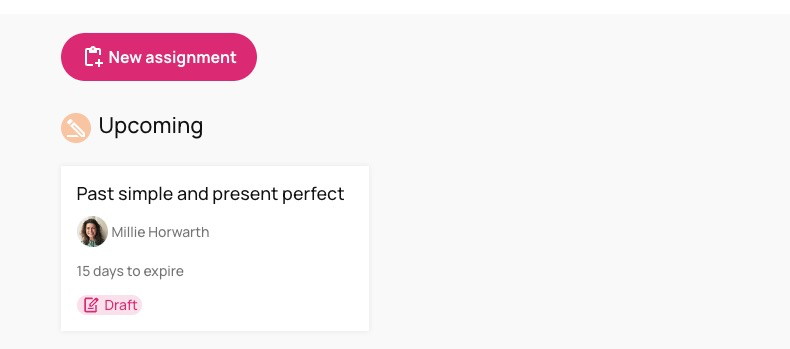
Assignment card indicating that it is in draft status
Student groups page
Students get access to a brand new Groups page with a dedicated area within each group to see associated courses, group gradebooks and assignments.
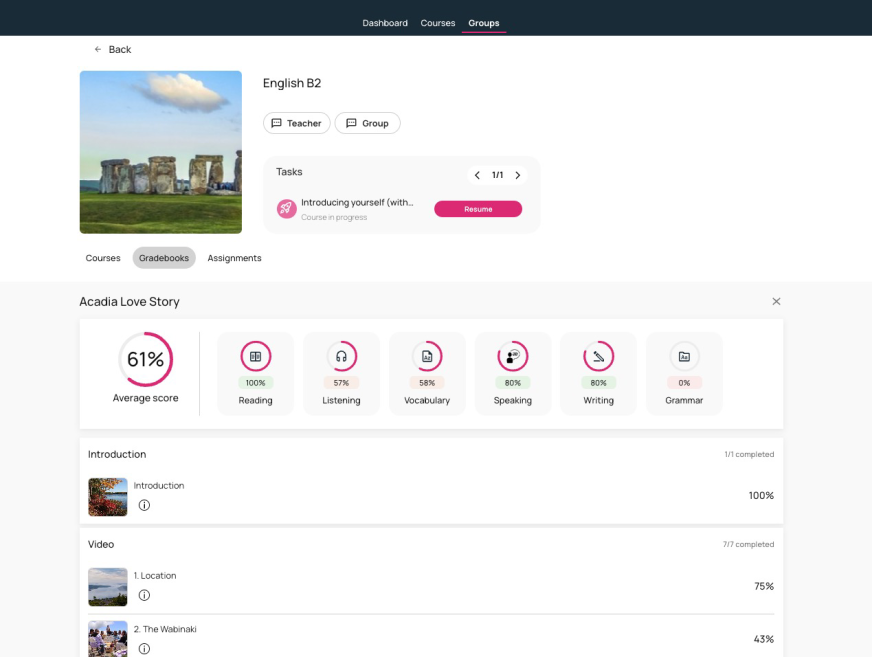
Student view of one of their gradebooks from within a group
For more detailed information about groups, course association and using assignments, check out the Avallain Magnet User Guide for Org Admins or contact Customer Success.
New dashboard with tasks
Magnet 24 brings a brand new dashboard providing teachers and students simple shortcuts to where they need to go. A new Tasks feature shows the 5 most important tasks that need addressing and when there are no outstanding tasks, the Tasks area disappears.
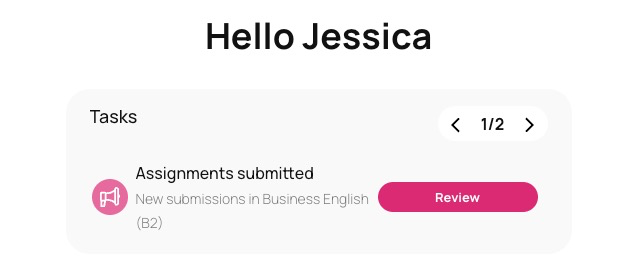
Teacher Task area on main dashboard
Student tasks include:
– New assignment
– New course
– Resume assignment
– Resume course
– Review feedback
– Review manual marking
Teacher tasks include:
– New assignment submitted
– Pending marks
Below the Task area, is a Recent Groups section and a Recent Courses section allowing both teachers and students to jump directly to where they left off.
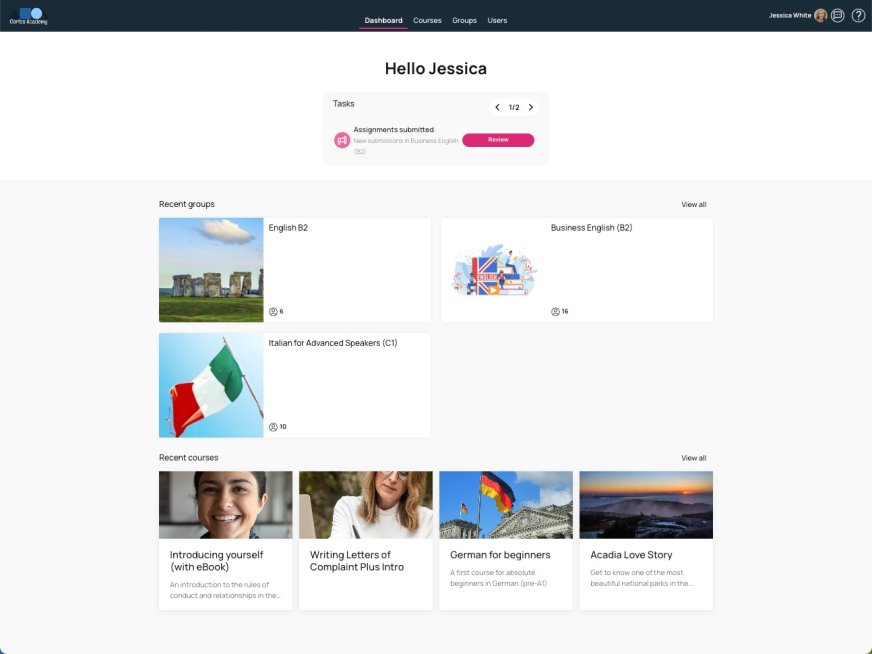
Teacher dashboard
For more detailed information about the new dashboard and tasks, check out the Avallain Magnet User Guide for Org Admins or contact Customer Success.
New add code button
Magnet 24 also brings with it easier access to the Add code button in addition to the standard access provided on the Courses page.
Simply click on the Admin area of the user to bring down the user admin menu with direct access to Add code.
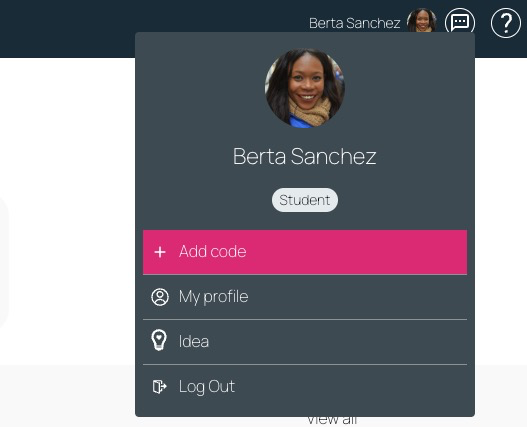
Add code now accessible from the user admin menu
Zapier Integration
Zapier is an automation platform that allows for simple (or complex) automation between applications. With Magnet 24, Magnet is available as an official Zapier App integration, allowing seamless connection to thousands of other applications.
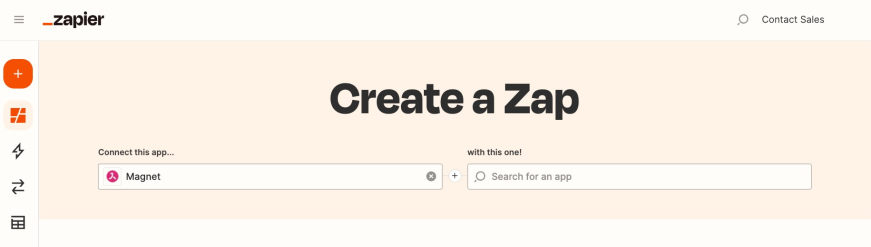
Zapier dashboard
Using a combination of triggers and actions, you can get other applications to react to events in Magnet, or have Magnet react to events in other apps. Currently Magnet events that trigger actions in other apps include when a user registers on the platform and when a user completes a course. Magnet can react to other apps by creating a new institution, creating a new user and creating a new subscription.
Possible use case scenarios include:
– Storing course data in external system
– Transmitting data for custom reporting needs
– Award certificates, for all completions or based on score (e.g. Accredible, Credly)
– Custom registration form built in e.g. Paperform or Google Forms
– Direct purchase from external eCommerce solution
How-to
1. You will need to create an API key in the new API section of Platform Settings in Magnet Administration.
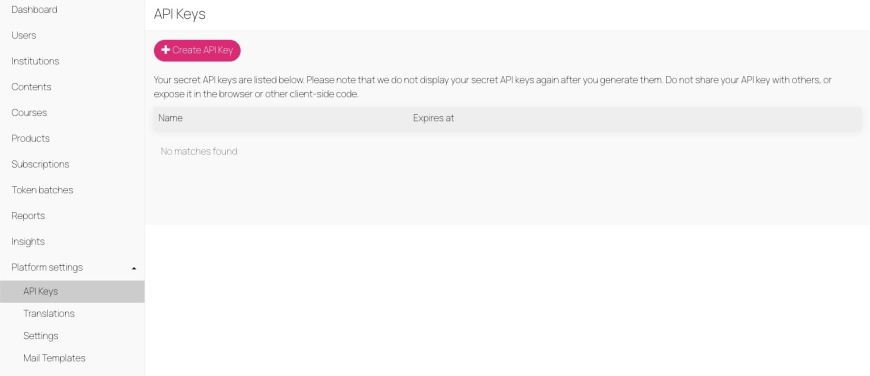
API keys in Platforms Settings
2. Then create a free or paid account on Zapier.com and proceed to create triggers and actions on Zapier to set up your first Zap.
3. As you create your first Zap, you will be asked to authenticate your Magnet instance with the API key that you created in the first step. You will need to do the same for other apps that you wish to connect with Magnet via Zapier.
For more detailed information about using Zapier, check out the Avallain Magnet User Guide for Org Admins or contact Customer Success.
Self Registration Customisation
Magnet 24 allows you greater control over how users can self register on your platform.
Firstly, you have the option to remove self registration altogether, thus hiding the Register tab on the institution landing page.
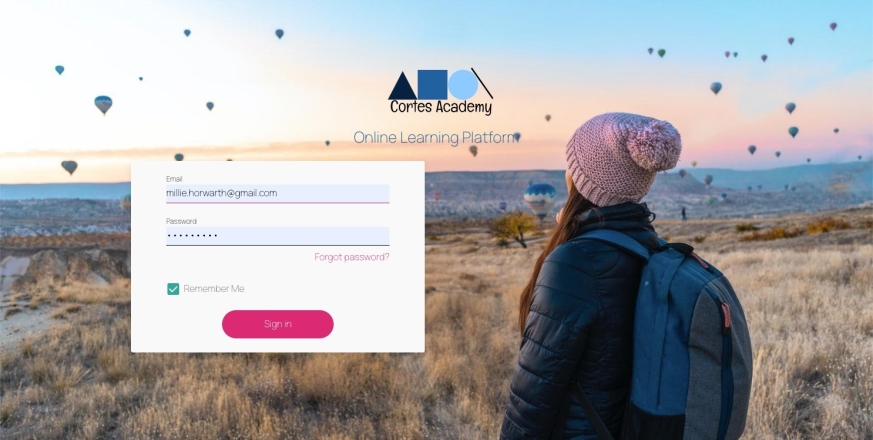
Sign-in page without the Register tab
Secondly, you can choose to allow self registration, with the option to allow the existing regular registration wizard in Magnet or choose a new option to point to the Register tab on the landing page to a URL of your choice. Here you can set up your own Registration form using for example Google Forms. From there, the form can be linked to Magnet via an automation tool such as Zapier.
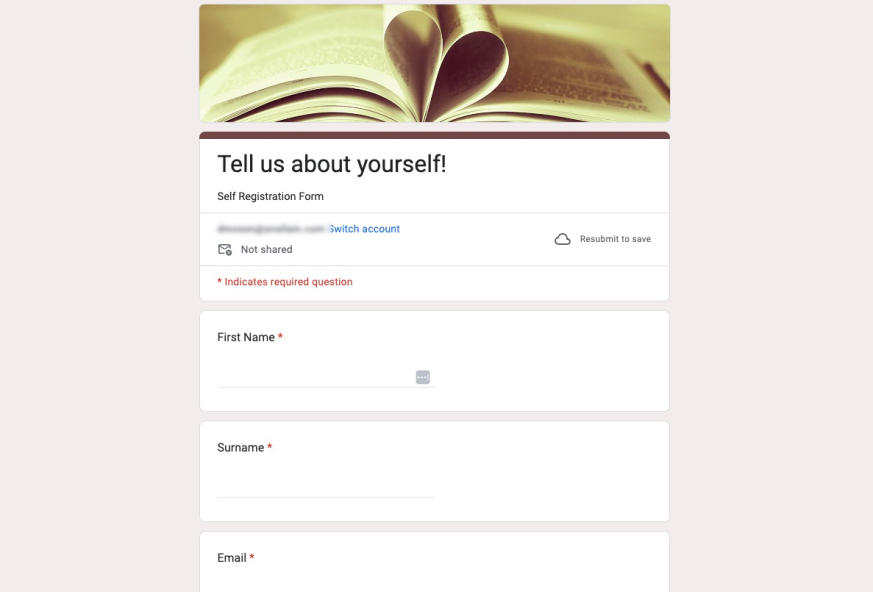
Registration form created in Google Forms
One of the advantages of using an external form rather than the inbuilt registration wizard in Magnet, is that you can define your own questions and gain extra information about your new registrant before assigning them to a group or a course.
How-to
To manage customised self registration:
1. Go to Institutions > Edit > Additional features > Other
2. Ensure that the Registration toggle is on
3. Select Custom registration
4. Enter the custom form URL
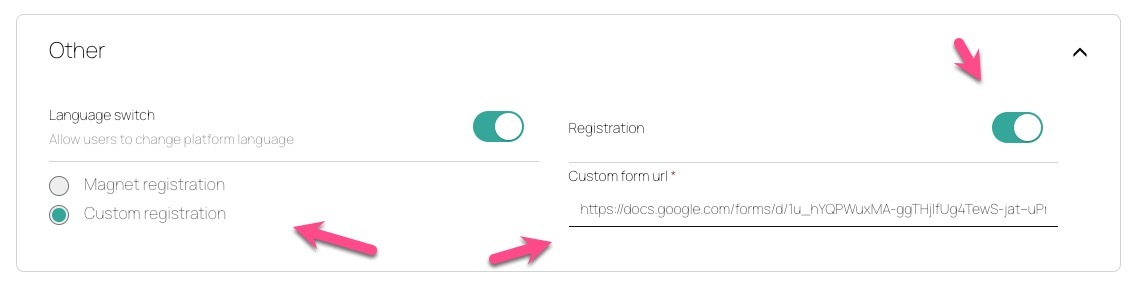
Other section in Institutions > Edit > Additional features
For more detailed information about using Self Registration Customisation, check out the Avallain Magnet User Guide for Org Admins or contact Customer Success.
Watch the webinar recording
Learn more about this release’s new features by watching the recording of the webinar held by our in-house experts.
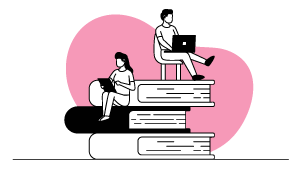
Latest product releases
Explore more features recently added to our products.